What's better than using your iPhone while you're on the go? That's a possibility if you connect your iPhone to your car!
Pairing your iPhone with your car enables you to play your phone's playlist via the car's stereo, charge your phone, make calls, use navigation, etc.
However, many iPhone users struggle with connecting their devices to their cars. Hence, we have made the job easy by discussing 4 different ways in which you can connect your iPhone to your car:
- Via Bluetooth
- Using Audio Aux cable
- Through lightning cable
- Wirelessly with Apple CarPlay
Now let's get to the various ways in which you can pair your iPhone to your car in case it does not support CarPlay.
Method 1: Connect iPhone to Car Wirelessly Via Bluetooth
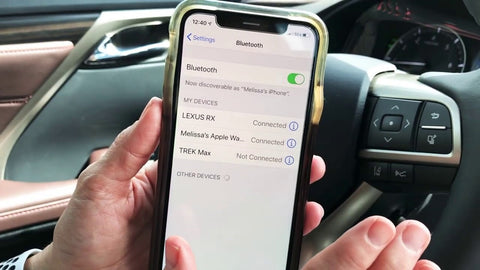
One of the easiest and most straightforward ways to connect your iPhone to your car wirelessly is via Bluetooth.
Here is a step by step instructions for the whole process:
Step 1 – Enable Wireless on Car
Turn on the wireless or Bluetooth mode of your car's dashboard.
Step 2 – Enable Bluetooth on iPhone
On your iPhone, go to"Settings > Bluetooth" and turn the toggle on.
Step 3 – Pair the Devices
Now, click on your car's name on the available devices and pair your iPhone with your car.
Once the pairing is done; both the devices will be connected to each other.
Wasn't that easy?
Let's head to another easy method.
Method 2: Connect iPhone to Car Using Audio Aux Cable
You can easily connect your iPhone to your car using the audio aux cable.
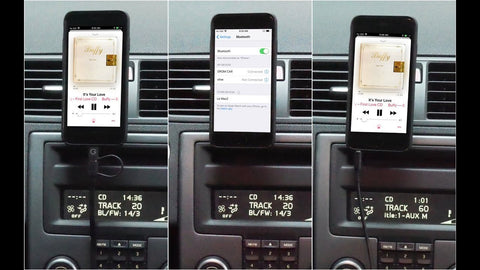
Before getting to the steps, let us tell you that you will find audio aux cables of all sorts in the market, but you should always go for the ones that are super durable, lightweight, tangle-free, and bend-resistant, like Syncwire's iPhone Aux Adapter and Nylon Braided Aux Cable.
Having said that, here are the steps to connect your iPhone to your car using the audio aux cable:
Step 1 – Connect Aux to Car
Plug one end of the aux cable into the aux port in your car’s dashboard.
Step 2 – Connect Aux To iPhone
Connect the other end of the aux cable to the headphone jack on your iPhone.
Step 3 – Select Aux Mode
Select the "Aux" mode on the dashboard to play iPhone audio on your car speakers.
However, the Aux cable only transfers the audio from iPhone to the system and does not provide any controls to use the iPhone. If you want to use your iPhone while it is connected to the dashboard via audio aux cable, you'll have to use it manually or through Siri.
As we are already on the topic of connecting your iPhone to your car via cables, let us move on to the third method.
Method 3: Connect iPhone to Car Using Lightning Cable
The lightning cable is simply the charging cable of your iPhone minus the adaptor. You can connect your iPhone to your car using this cable for playing audio, charging your iPhone, and navigation.
Just like an audio aux cable, you will find lightning cables of all types, but we recommend using Syncwire's nylon-braided lightning cables that are sturdy and have a 30000+ bend life.

To connect your iPhone to your car using a lightning cable, follow the steps given below:
Step 1 – Connect Cable to Car
Plug the lightning cable into the car's USB port.
Step 2 – Connect Cable To iPhone
Connect the other end of the lightning cable into the charging port of the iPhone.
And that's it!
Your iPhone is now connected to your car!
But, we're not finished here!
Let's say, your car is Apple CarPlay enabled, you can pair your iPhone to it with one tap!
Method 4: Connect iPhone to Car Via Apple CarPlay
Many new car models have Apple CarPlay integrated into the infotainment system. This feature enables you to navigate, make calls, receive and send messages, listen to music, etc. while you're driving.

Here is how you can use Apple CarPlay to connect iPhone to your car:
Step 1 - Activate Pairing Mode on Car
The first step is to activate your car's pairing mode. You can do this either by pressing and holding the voice command button on the steering wheel or by manually enabling Bluetooth mode.
Step 2 – Connect iPhone to Car
On your iPhone, go to "Settings > General > CarPlay > Available Cars" and select your car from the list.
Alternatively, depending on your car's model, you can also use Bluetooth or lightning cable to connect your iPhone with the car’s dashboard.
Once your iPhone is connected to your car's dashboard wirelessly via CarPlay or Bluetooth, or using a lightning cable, Apple CarPlay will launch automatically.
Your iPhone is now synced with your car enabling you to directly use different features of your iPhone on your car’s monitor screen.
Having trouble setting up CarPlay for your car? Here is a detailed guide on how to set up car play for iPhone 12.
Conclusion
Enhance your iPhone experience by making the most out of its available features. One such feature is to connect an iPhone to your car using the methods discussed in this article. Based on your iPhone and car model, you can choose any of the techniques mentioned and use your iPhone apps on the go!
For other queries related to various iPhone features, visit our blog.
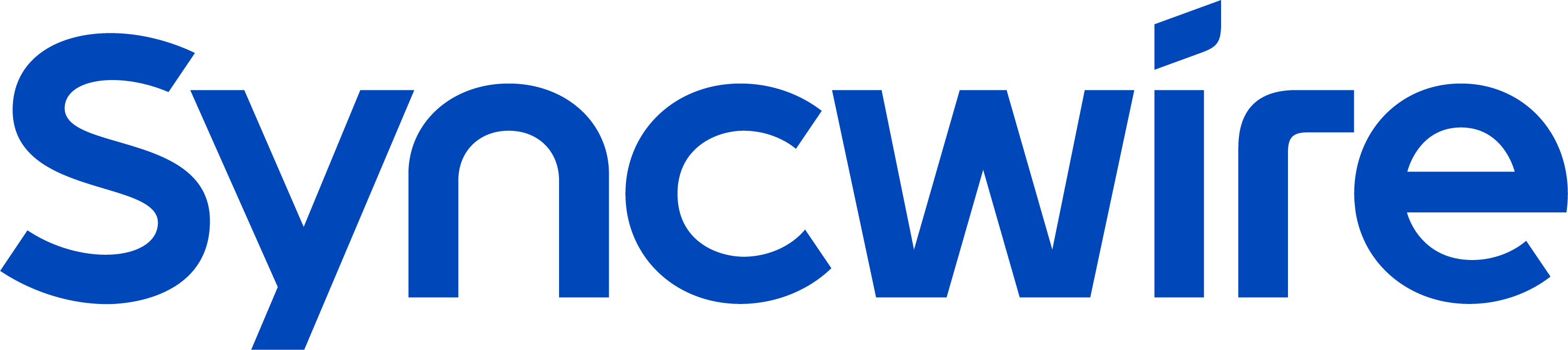







Completely I share your opinion. It is good idea. It is ready to support you.
It is a pity, that now I can not express – I am late for a meeting. I will be released – I will necessarily express the opinion.
At all I do not know, that here and to tell that it is possible